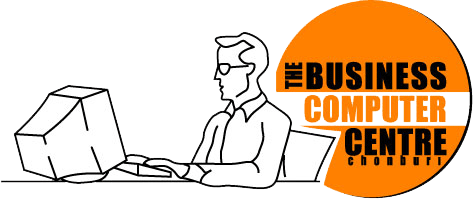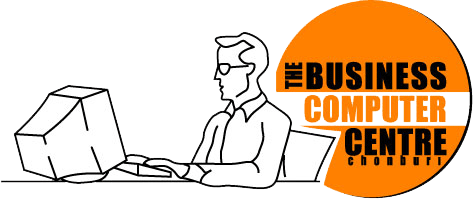| Apply and change a theme
You created slides for your presentation, and now you’re thinking about slide design: the background design, font styles, colors, and layouts. You want the slides to have a bit more visual pop. How do you get that? With themes. Themes provide a complete slide design for your presentation.
Create your first PowerPoint 2013 presentation
Watch these videos to learn how to use PowerPoint 2013. Get started with the new version to see how to do everyday tasks.
Use Presenter view
Watch these videos to learn how to use Presenter view in PowerPoint 2013 to separate what you see from what your audience sees.
| INTERMEDIATE |
| Backgrounds in PowerPoint
These videos show you how to add color, textures, pictures, or remove them from a PowerPoint slide or deck. We’ll show how to customize your colors and some design tips so the background doesn’t overwhelm your presentation. Also, a bit about Master Slides that may help your add or remove a watermark or logo. |
Make the switch to PowerPoint 2013
Watch these videos to make the switch to PowerPoint 2013. Get started with the new version to see how to do everyday tasks.
Working with watermarks
It’s known as a watermark — some sort of background image that can appear throughout a PowerPoint presentation. Like a company logo, for example. Use watermarks for identification or branding, for security or legal purposes, or simply as a design or decorative element.
Work with handout masters
When you want to print handouts in PowerPoint, you can choose most of the handout settings in Print view. But for a few handout settings, you need to change the handout master, a page that contains the master layout and properties for handouts.
Animate pictures, clip art, text, and other objects
You can animate just about anything in PowerPoint 2013. It’s easy to do. Animate text, pictures, charts, shapes, and more. And you can create some pretty amazing presentations with lots of motion path animations.
Design motion paths
A motion path is an animation effect that moves an item, like a picture, on a line that you specify in PowerPoint 2013. Take this course to learn how to create them.
Trigger an animation effect
You can trigger an animation effect to begin playing at the start of, or sometime during, an audio or video clip. You can also trigger an animation effect to start when you click the shape or other object that has the animation applied.
Use slide masters to customize a presentation
Slide masters are designed to help you create great looking presentations in less time, without a lot of effort. When you want all your slides to contain the same fonts and images (such as logos), make those changes to the slide master. |